Photo Enhancements with Luminar Neo
- Dale Lauterback

- Feb 10, 2024
- 2 min read
Updated: Jul 26, 2025

In the realm of photography, capturing the perfect shot isn't always easy. Lighting, colors, and other factors can sometimes leave our images looking less than ideal. But fear not, for Luminar Neo is here to transform your photos into true masterpieces.
Say goodbye to lackluster images and hello to stunning visuals. Luminar Neo, the ultimate photo editing software, is your gateway to unlocking the full potential of your pictures. Whether you're a professional or a hobbyist, the intuitive tools and AI-powered features of Luminar Neo will effortlessly take your images from ordinary to extraordinary.
Join us in this blog post as we delve into the world of Luminar Neo's image enhancement capabilities. Discover how this software can be your secret weapon for turning every photo into a work of art. With Luminar Neo, your images are about to undergo a remarkable transformation that will leave you in awe.
Open Luminar Neo and Click on “Catalog” at the top of the screen

Click on “Add Photos” and Select “Add Image”

Locate the image you want to Enhance, select it and click on “Open”
By default when your image opens you will be in the preset section, you can play around in here but for now, we are going to click on “Edit” located and the top of the screen.

I like the check the “Compare” option located at the bottom of the screen to see the changes as I make them.

First, let's select “Enhance” and adjust the “Accent” and “Sky Enhancer” to a position you are happy with.

Next, Im going to adjust the Colors and Color Cast to bring out more of the colors in the rocks and sky.

Now Im going to hover over the image with the cursor which should be a “+” sign and click on it to zoom in. Select “Details” to adjust to your liking. You can click anywhere on the image to return it to normal size.

Lastly, I'm going to adjust the “Landscape”

Feel free to play with all the other options in Luminar Neo, but if you are done click on “Catalog” right-click your image and select “Export”

I usually just change the “Location” and keep everything else as default. Click on the Export button.
All done.
NOTE: For whatever reason you don’t like how things are turning out with your edits you can select “Actions” and “Revert to Original”









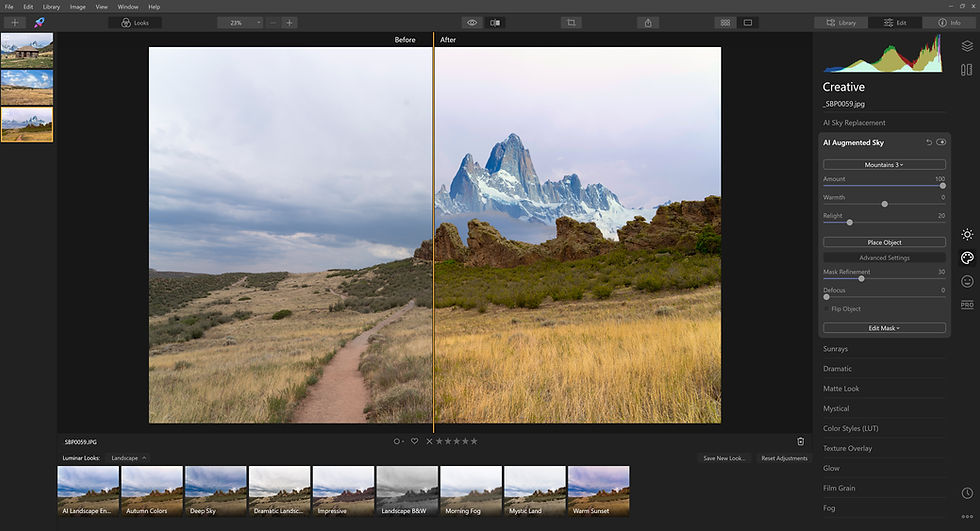


Comments